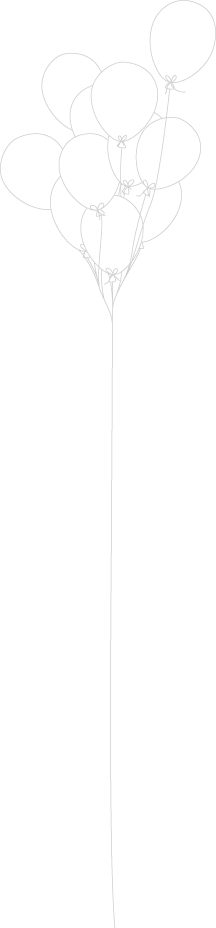A feasibility study on Ring 0 access and ROP inside virtual machines – type II (hosted).
Function to Join CahcedPlan, Query Plan and Sql_text
The cache plan handle can be found by querying
select
*
from
sys.dm_exec_cached_plans

How do I get the sql text and Query Plan for this plan handle?
create
function returnSQL(@planhandle varbinary(max))
returns
table
As
return
select
sql.text,pc.usecounts,pc.cacheobjtype,pc.objtype,pc.size_in_bytes,
Pq.query_plan
From
Sys.dm_exec_sql_text(@planhandle)
as
sql
cross
join
Sys.dm_exec_query_plan(@planhandle)
as pq join
Sys.dm_exec_cached_plans
as pc on pc.plan_handle = @planhandle;
We will use the about funtion to return the selected columns by passing Plan Handle
select
*
from returnSQL(0x0500050021814A6FB8805C09000000000000000000000000)
Below is the output which shows sqltext,queryplan.

Clear your SQL server cache without restarting SQL Server
Every T-SQL including database information (indexes etc.,) is passed to SQL server query optimizer which generates a Query Plan, this query plan is executed by SQL Server Engine.
Each query plan has a query handle, these cached query plan will be cleared for every restart of sql server. Now this is not suitable for a production environment where you don’t like to restart you sql server to clear the cache. You can use below command instead.
Dbcc freeproccache – this clears all query plan from the cache.
Open Computing Language – OpenCL
Are you writing programs for GPU and CPU? Interested to know more about Heterogeneous Computing
Start here; check out the webinars @ http://developer.amd.com/pages/default.aspx
HTML 5
HTML 5 is a language for structuring and presenting content for the World Wide Web, a core technology of the internet – According to WIKIPEDIA to know more visit @ http://en.wikipedia.org/wiki/HTML5.
HTML 5 is nothing but a combination of new markup and Javascript APIs. To understand new markup and Javascript APIs please visit
http://diveintohtml5.org/table-of-contents.html#semantics
http://dev.w3.org/html5/html4-differences/#apis
TF255050: A Connection cannot be made to the Report Server WMI provider
If you face with the below issue , please try the solution @
http://www.artiso.com/ProBlog/PermaLink,guid,4f04246b-1c36-489c-ab56-70cd98523750.aspx

Community Meetup – Microsoft User Group Hyderbad @ Microsoft Campus on 26th Feb ’11
I’m very happy to talk about SharePoint 2010 for Microsoft User Group Hyderabad , an event held at Microsoft Campus on 26th Feb ’11. Apart from my session there are couple of more interesting sessions like IIS request processing for ASP.NET , MVC , Microsoft Surface etc .,
This was my first session at Microsoft as speaker. Thanks to all who made it to the session.

Learning XNA
Best place for game programming http://www.3dbuzz.com/vbforum/sv_home.php
Hide Yellow Status Bar Sharepoint 2010
How do we hide yellow status bar in SharePoint 2010 ?
Open V4.Master file in Sharepoint desginer 2010 and search for
<div id=”s4-statusbarcontainer”>
<div id=”pageStatusBar” class=”s4-status-s1″>
</div>
</div>
<div>
after commenting
<!– <div id=”s4-statusbarcontainer”>
<div id=”pageStatusBar” class=”s4-status-s1″>
</div> –>
Just commont these <div tag , and now you don’t see any yellow status bar under SharePoint 2010 Ribbon bar.
Fast Search Server2010 Installation and Configuration – Step by Step
Fast Search Server 2010 provides extensive search capabilities to Sharepoint 2010, complete information on Fast Search Server is here http://technet.microsoft.com/en-us/enterprisesearch/ee441234
Let’s see how we can install and configure Fast Search Server on Sharepoint 2010 , download fastsearchserver binaries from MSDN (if you are a msdn subscriber).
Step 1 (Installing pre-requisites): Install Software pre-requisites, Extra the .iso and invoke splash.hta.

Below pre-requisites will be installed on your sharepoint machine

Pre-requisites installation successful screen

Step 2 (Enable Windows PowerShell scripts to run) :
· Start -> Programs -> Administrator Tools -> Windows PowerShell (Run as administrator)
· Run the command Set-ExecutionPolicy RemoteSigned

Step 5 (Fast Search Server Installation) :
· Go to the extracted path and click splash.hta
· Click Install FAST Search Server 2010 for SharePoint.

Click Next, specify the installation path and continue with the setup instructions
Finally , you will see “Installation completed screen”

· Make sure that the product is up to date by clicking visit windows update on the FAST Search Server 2010 for SharePoint Start page.
· Start -> Control Panel -> Windows update
Step 6 (FAST Search Server Configuration for stand-alone deployment):
· Start -> Programs -> Microsoft FAST Search Server 2010 for SharePoint – > Microsoft FAST Search Server 2010 for SharePoint Configuration wizard
· Select Single server (stand-alone) and then click Next

· Provide domain user credentials.
· Use fully qualified domain.
· Provide Database Parameters, this will create a database for fast search in sql server


Verify that all modules are running
· Log in as a user who is a member of the local FASTSearchAdministrators group.
· Start -> All Programs -> Microsoft FAST Search Server 2010 for SharePoint (run as administrator).
· Type the command nctrl status
· Make sure that all modules have the status Running.