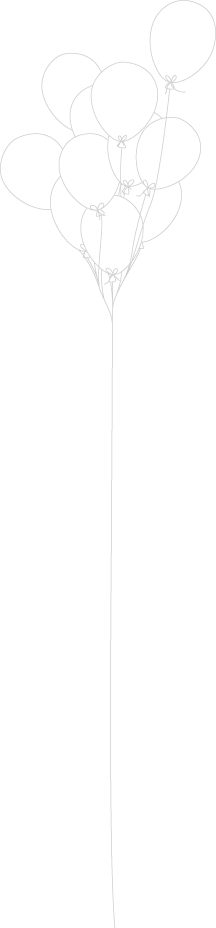Fast Search Server 2010 provides extensive search capabilities to Sharepoint 2010, complete information on Fast Search Server is here http://technet.microsoft.com/en-us/enterprisesearch/ee441234
Let’s see how we can install and configure Fast Search Server on Sharepoint 2010 , download fastsearchserver binaries from MSDN (if you are a msdn subscriber).
Step 1 (Installing pre-requisites): Install Software pre-requisites, Extra the .iso and invoke splash.hta.

Below pre-requisites will be installed on your sharepoint machine

Pre-requisites installation successful screen

Step 2 (Enable Windows PowerShell scripts to run) :
· Start -> Programs -> Administrator Tools -> Windows PowerShell (Run as administrator)
· Run the command Set-ExecutionPolicy RemoteSigned

Step 5 (Fast Search Server Installation) :
· Go to the extracted path and click splash.hta
· Click Install FAST Search Server 2010 for SharePoint.

Click Next, specify the installation path and continue with the setup instructions
Finally , you will see “Installation completed screen”

· Make sure that the product is up to date by clicking visit windows update on the FAST Search Server 2010 for SharePoint Start page.
· Start -> Control Panel -> Windows update
Step 6 (FAST Search Server Configuration for stand-alone deployment):
· Start -> Programs -> Microsoft FAST Search Server 2010 for SharePoint – > Microsoft FAST Search Server 2010 for SharePoint Configuration wizard
· Select Single server (stand-alone) and then click Next

· Provide domain user credentials.
· Use fully qualified domain.
· Provide Database Parameters, this will create a database for fast search in sql server


Verify that all modules are running
· Log in as a user who is a member of the local FASTSearchAdministrators group.
· Start -> All Programs -> Microsoft FAST Search Server 2010 for SharePoint (run as administrator).
· Type the command nctrl status
· Make sure that all modules have the status Running.